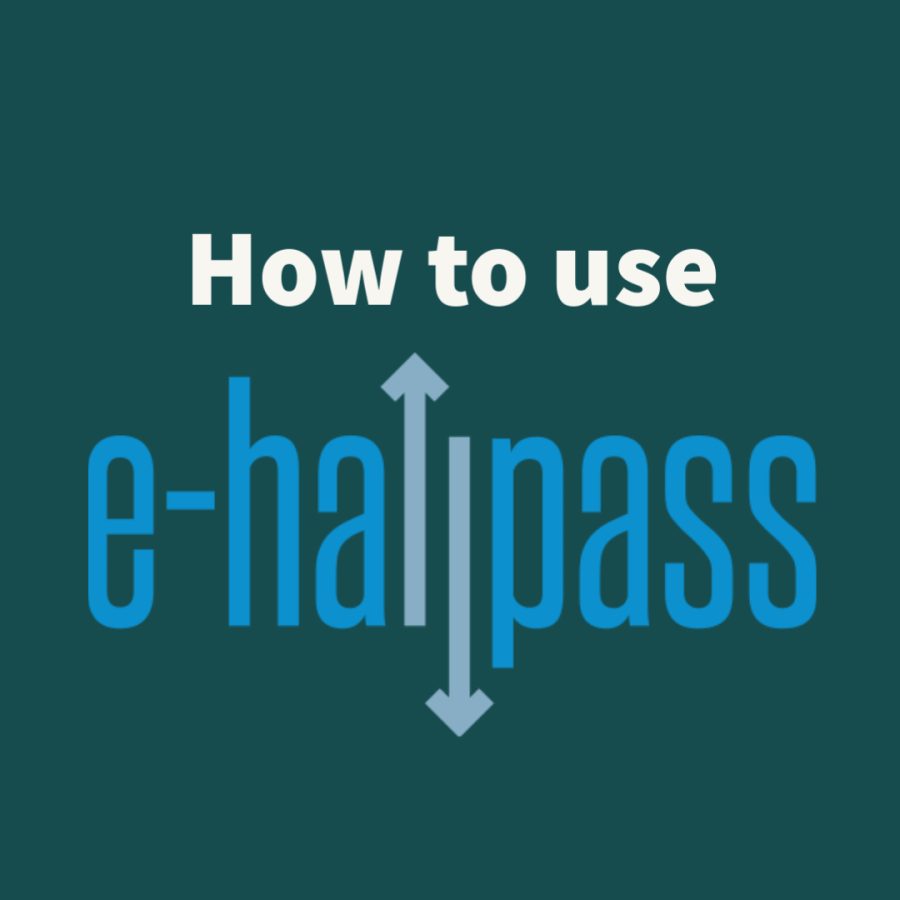How to use the new e-hall pass
It is simpler than you think!
April 4, 2022
Over the past two weeks, the new e-hall pass has been implemented. Here is how to use the new system:
Step 1:
Open your chromebook then go to the Chrome browser. In the bookmarks bar, click on “Salem HS Bookmarks” and go to Classlink.
Step 2:
Click on the blue icon with the up and down arrows named “e-hall pass,” which will take you to the application.
Step 3:
From there, you should be at the page for creating a pass. If not, click the button on the side that says “Create Pass.”
Step 4:
Choose your departing location (i.e. where you are starting from/what class you are in) using the first drop-down menu.
Step 5:
Choose your destination using the second drop-down menu. Underneath this is an optional box where you can provide a reason for the pass.
Step 6:
Click the blue “Create Pass” button at the bottom of this screen.
Step 6.5:
From here, your teacher will have set it up one of two ways. Either you can automatically approve the pass when there is space available to go to the classroom’s preferred restroom by clicking the green check, or your teacher must approve the pass manually. Ask your teacher to approve the pass, or wait until he or she does so after the alert sound plays on his or her computer.
Step 7:
The pass will turn green. You do not need to bring your chromebook with you; however, you must turn it towards your teacher so he or she can monitor the hall pass.
Step 8:
Once you arrive back to class, your teacher will then stop or “cancel” your pass. Or if they have it set up so you can approve the pass yourself, you should be able to cancel or end your pass by pressing the red check mark.
Some pro-tips:
- You can bookmark your teachers and frequent destinations by adding it to your “favorites.” You can have up to 10 for departures and destinations.
- Unfortunately, only 1 person per class can be out at a time, even if another student would be using a different-gendered bathroom.
- Ask your teacher and/or classmates which restroom is the closest so you go to the correct one.
- Teachers can see how long you have been gone, so be sure to not abuse the pass.
Instead of going through ClassLink every time, add the link to the e-hall pass to your bookmarks bar for ease of access.